Cleft for iOS: The full power of AI-enhanced note-taking in your pocket. Capture thoughts instantly, anywhere, anytime.
Overview
Cleft for iPhone brings professional-grade voice note capture to your mobile life. Whether you’re commuting, walking, or just away from your desk, never lose a brilliant idea again.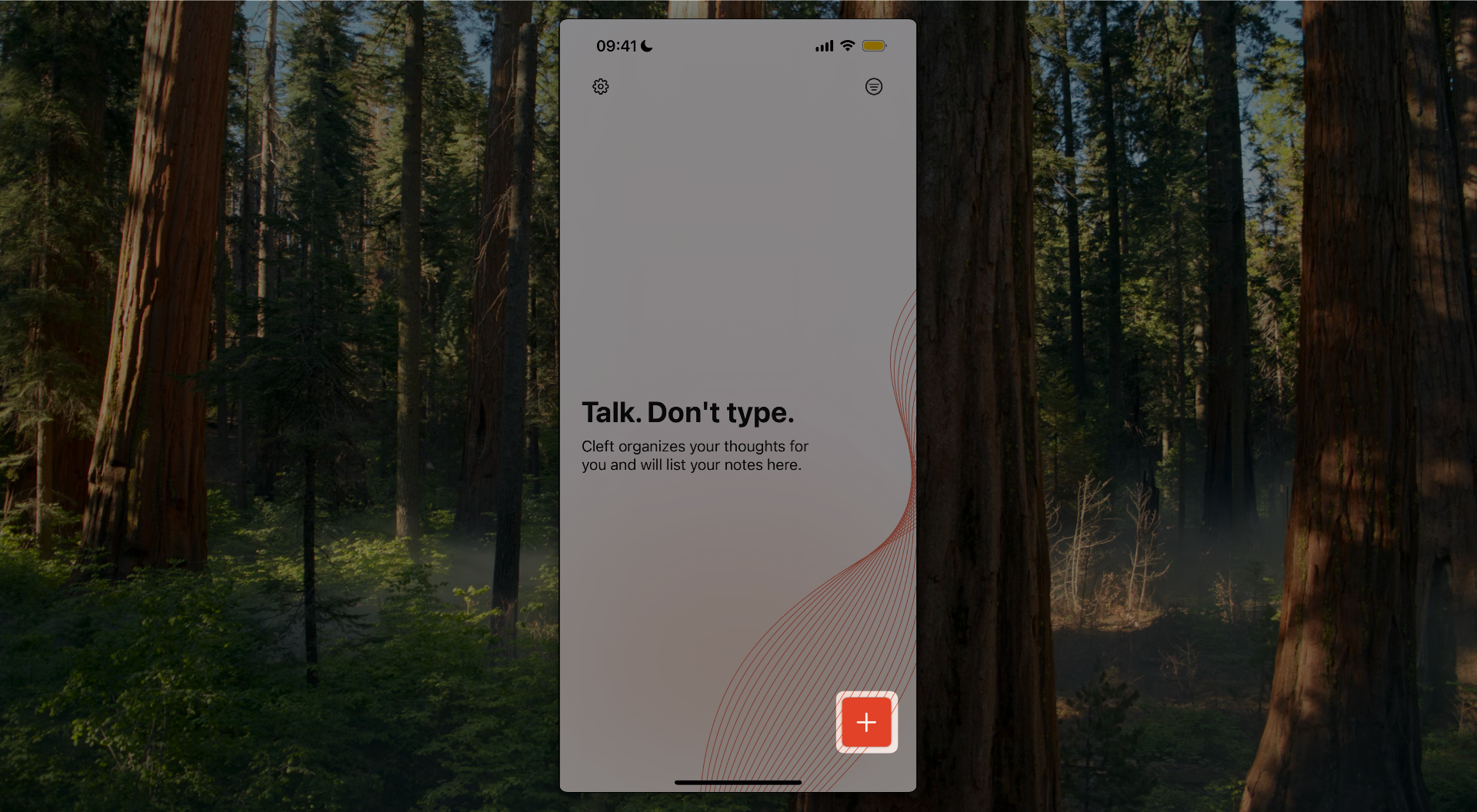
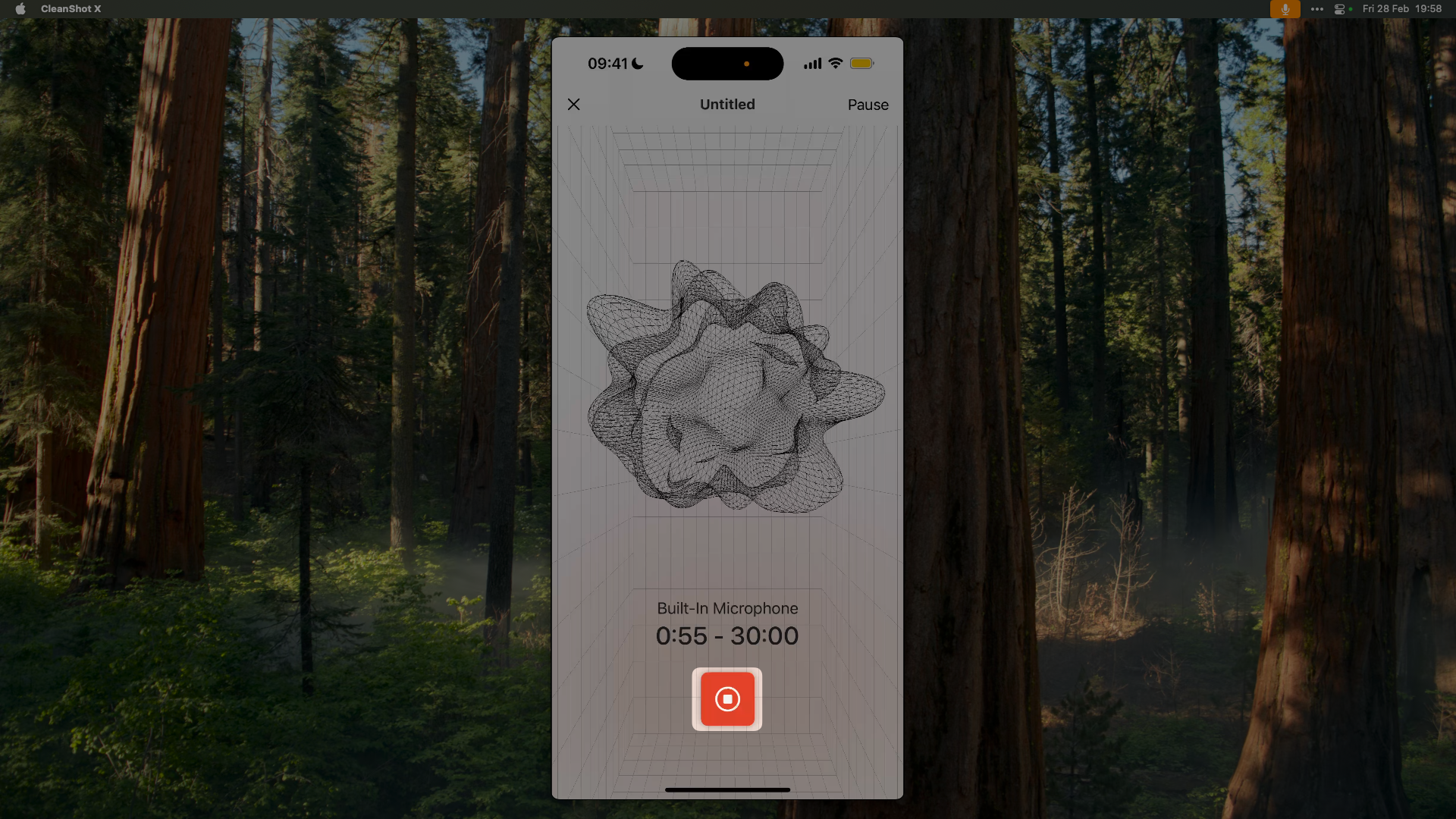
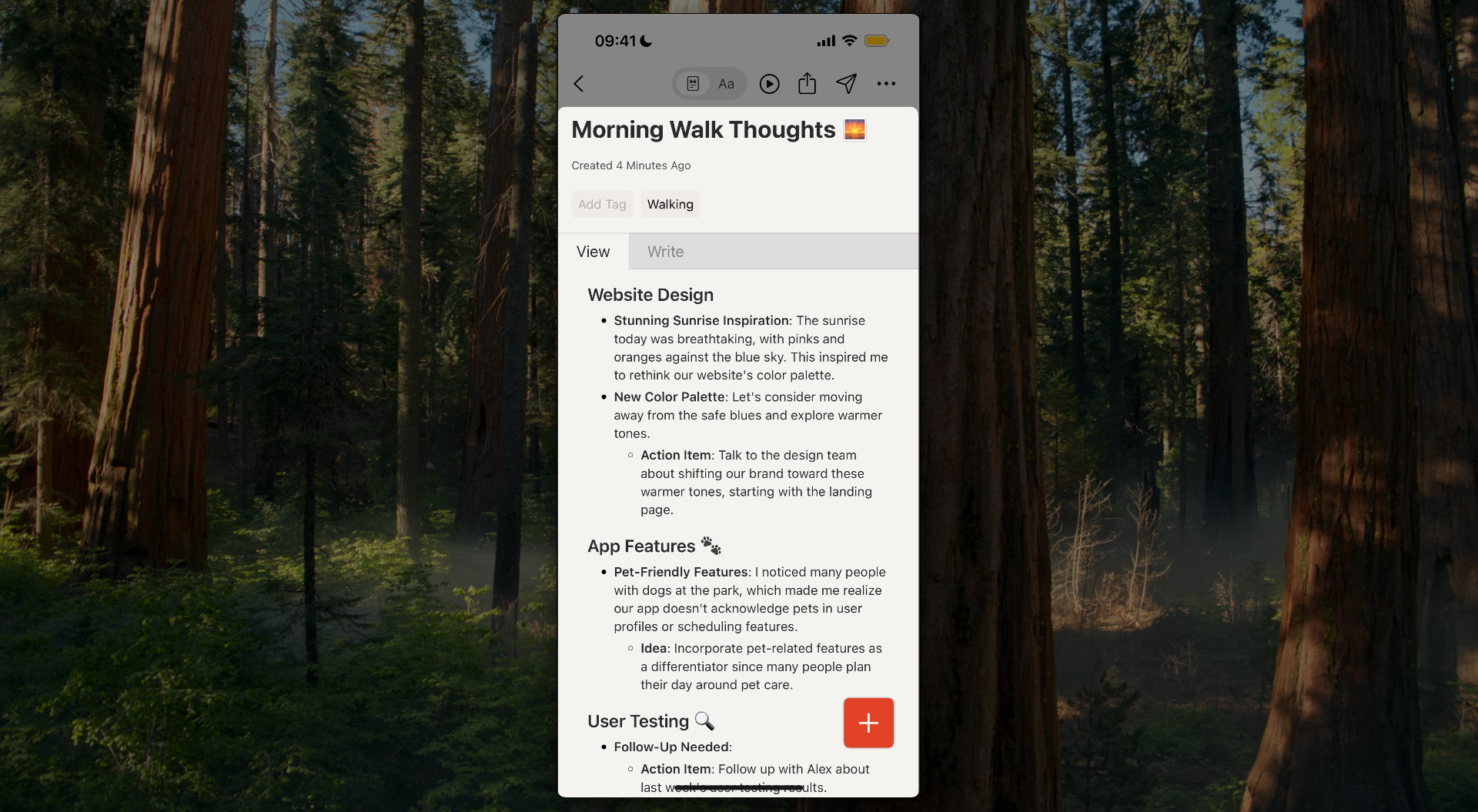
Quick Access Methods
Lock Screen Widget
Add Cleft to your Lock Screen for instant access without unlocking:- Long press your Lock Screen
- Tap “Customize”
- Add Widget → Select Cleft
- Tap to start recording instantly
Spotlight Search (New in v1.10!)
Find any note instantly:- Swipe down from home screen
- Type to search your notes
- Tap to open in Cleft
Core Features
Voice Recording
Tap the + button to start capturing your thoughts with advanced audio processing
Live Transcription
Watch your words appear in real-time as you speak
Offline Mode
Record anywhere, sync when connected
Haptic Feedback
Feel tactile feedback when recording starts, stops, and on key actions (v1.10.2)
Recording Interface
1
Start Recording
Tap the + button to begin: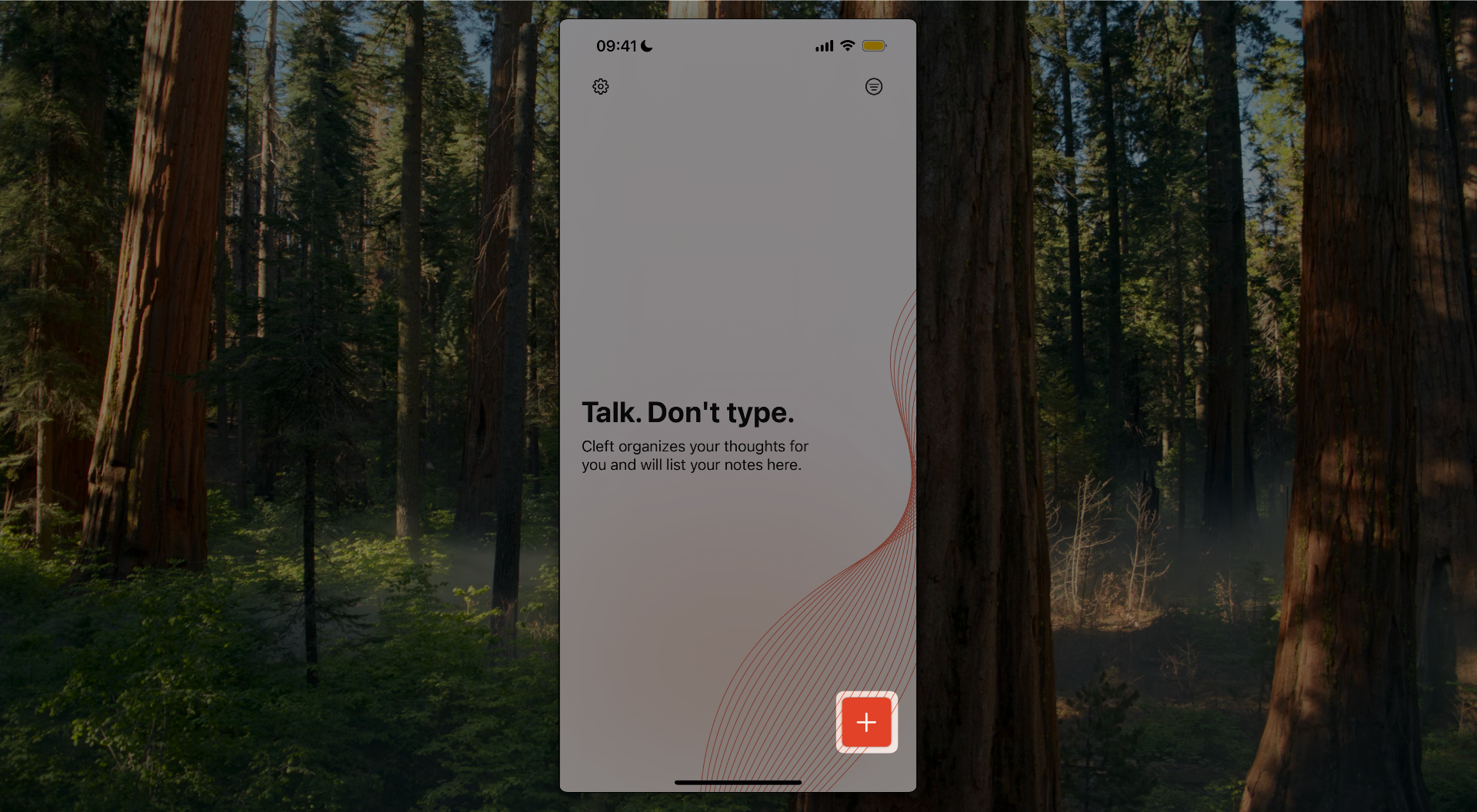
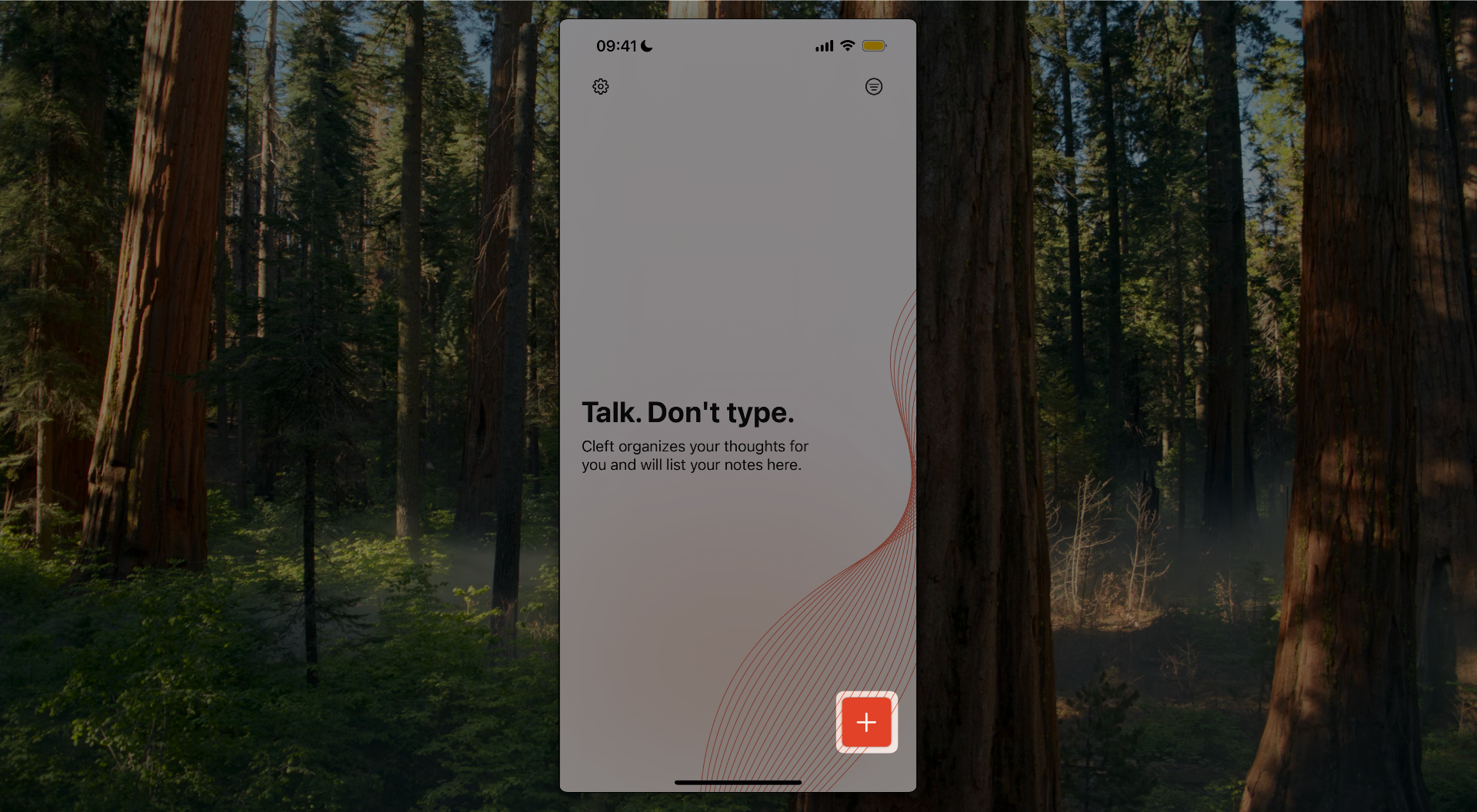
2
Speak Naturally
- See recording time and waveform
- Pause/resume as needed
- No need to organize thoughts
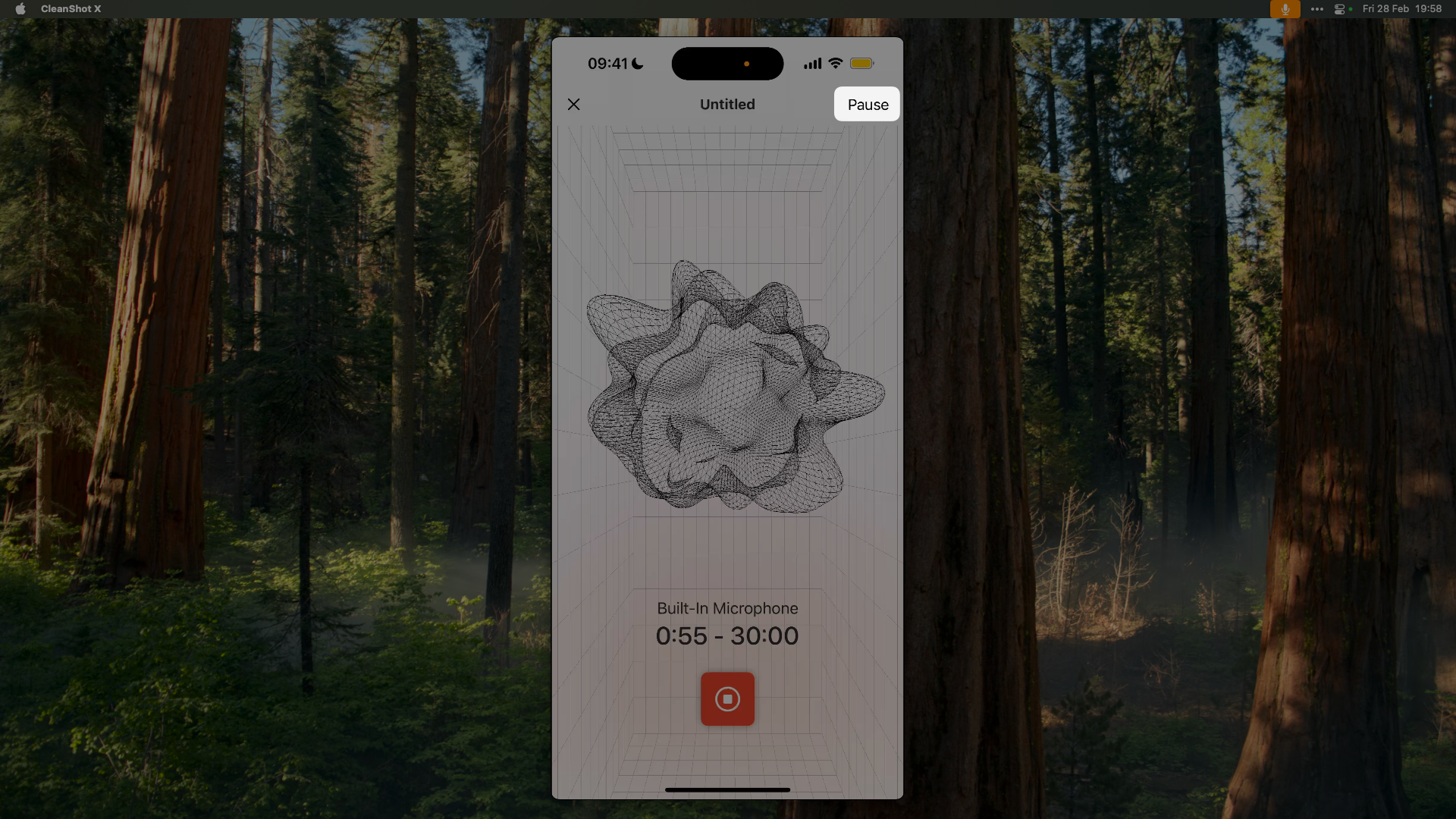
3
Process & Save
Tap stop when done: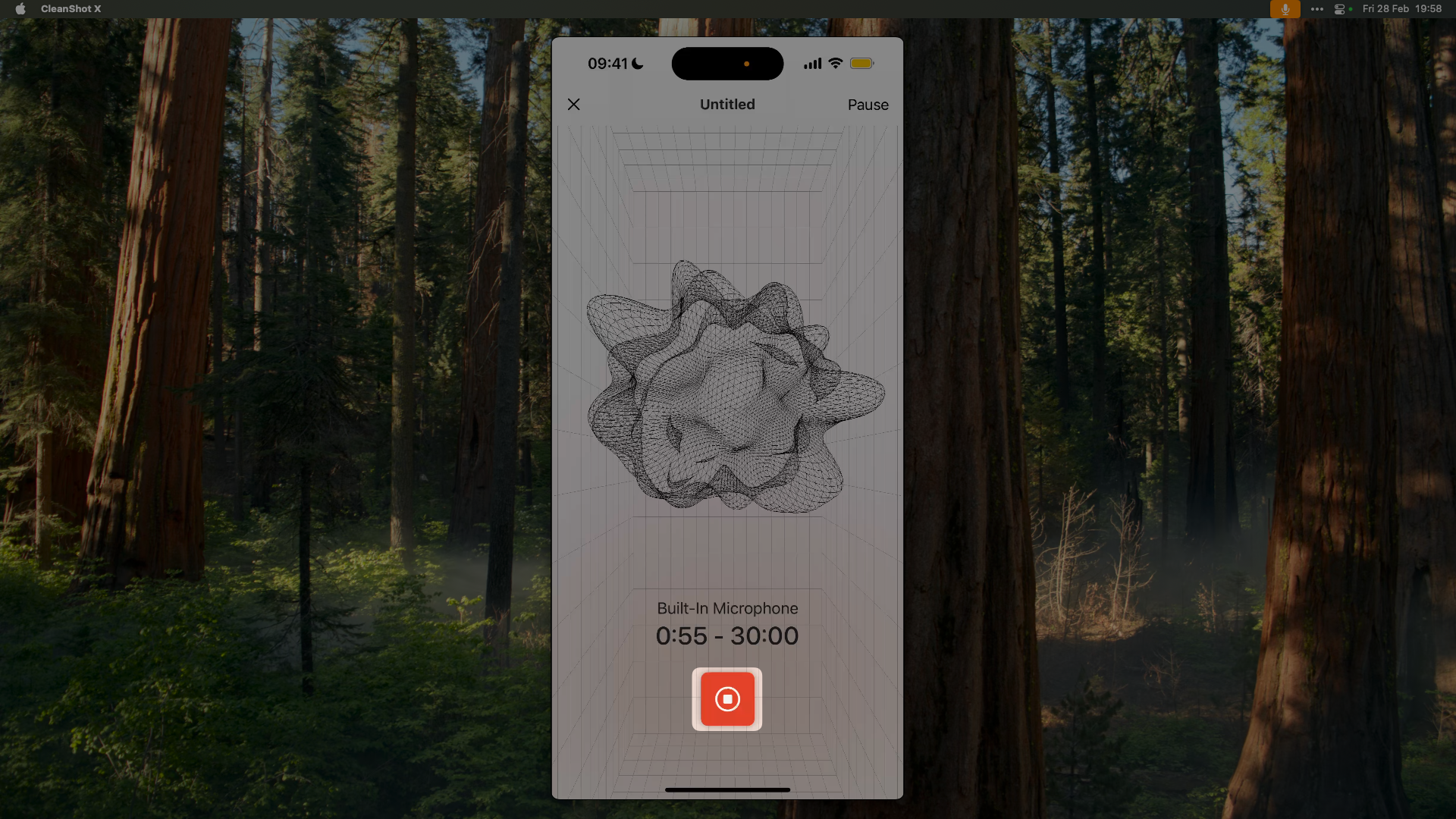
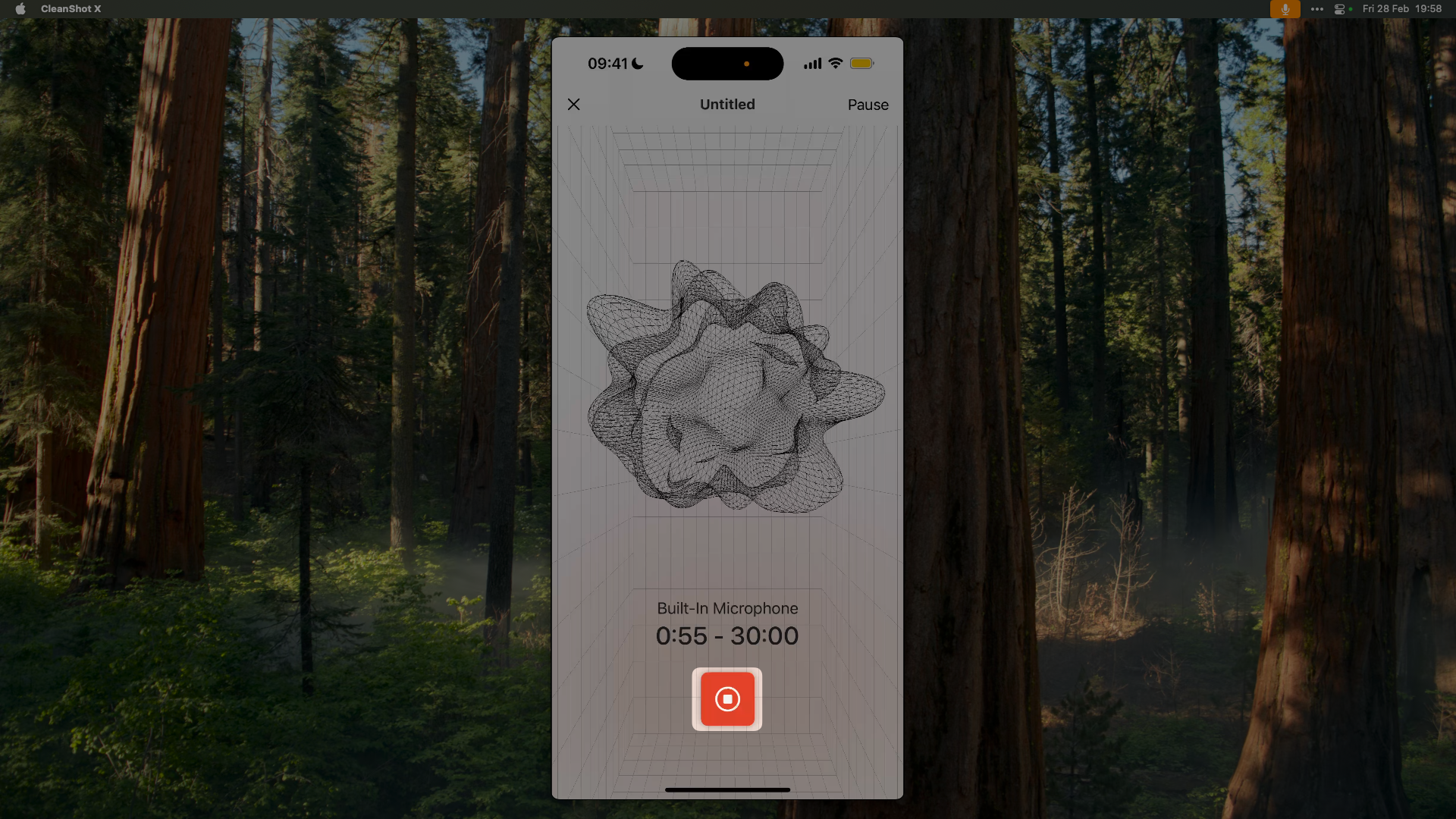
Gesture Controls
Swipe Actions
- Swipe left on note: Delete or archive
- Swipe right on note: Share or export
- Pull to refresh: Sync your notes
Navigation
- Tap and hold: Select multiple notes
- Pinch to zoom: Adjust text size
- Shake to undo: Undo last action
iOS-Specific Features
Widgets & Live Activities
Widgets & Live Activities
Lock Screen Widget
- One-tap recording from locked phone
- See recent note preview
- Quick access without Face ID
Home Screen Widget
- Multiple size options
- Recent notes display
- Recording shortcuts
Live Activities (v1.10.2)
- See recording timer on your Lock Screen
- Dynamic Island shows recording status
- No need to unlock to check progress
Control Center (v1.10.2)
- Add Cleft to Control Center
- Start recording with one tap
- Works from any app
Siri & Shortcuts
Siri & Shortcuts
- “Hey Siri, start a Cleft note”
- Create custom shortcuts
- Automate with other apps
- Location-based triggers
Share Sheet
Share Sheet
Tips for Mobile Recording
Audio Device Support
- AirPods Pro/Max with noise cancellation
- Wired headphones for clarity
- Built-in mic optimized for voice
- Bluetooth headsets supported
Common Workflows
Walking Meetings
- Start recording before the call
- Put phone in pocket
- Natural conversation capture
- Process after the meeting
Commute Thoughts
- Open with widget while walking
- Record ideas on the go
- Review on desktop later
- Perfect for inspiration moments
Quick Reminders
- Long-press the Cleft app icon
- Tap “New Note” shortcut
- Record a quick reminder
- AI organizes it automatically
Troubleshooting
Settings & Customization
Access iOS-specific settings:- Open Cleft → Tap gear icon
- Or: iOS Settings → Cleft
- Microphone quality: Balanced/High
- Background sync: On/Off
- Widget configuration
- Notification preferences
- Siri & Shortcuts setup
Performance Tips
Optimize Cleft on iPhone:
- Close other apps when recording long sessions
- Keep 1GB free storage for smooth operation
- Update to latest iOS for best performance
- Enable Background App Refresh for sync
