Cleft for Mac: The ultimate desktop experience for capturing and organizing your thoughts with full keyboard control and professional workflows.
Overview
Cleft for macOS brings desktop-class power to voice note-taking. With native Mac integration, extensive keyboard shortcuts, and seamless workflow with other Mac apps, it’s your command center for thought capture.v1.10.2: Improved transcription accuracy, haptic feedback, and polished toolbar. Local folder sync lets you save notes directly to a folder on your Mac.
Global Hotkey temporarily disabled: System-wide keyboard shortcuts are being refined and will return in v1.11. In the meantime, use Spotlight (⌘ + Space) to quickly launch Cleft.
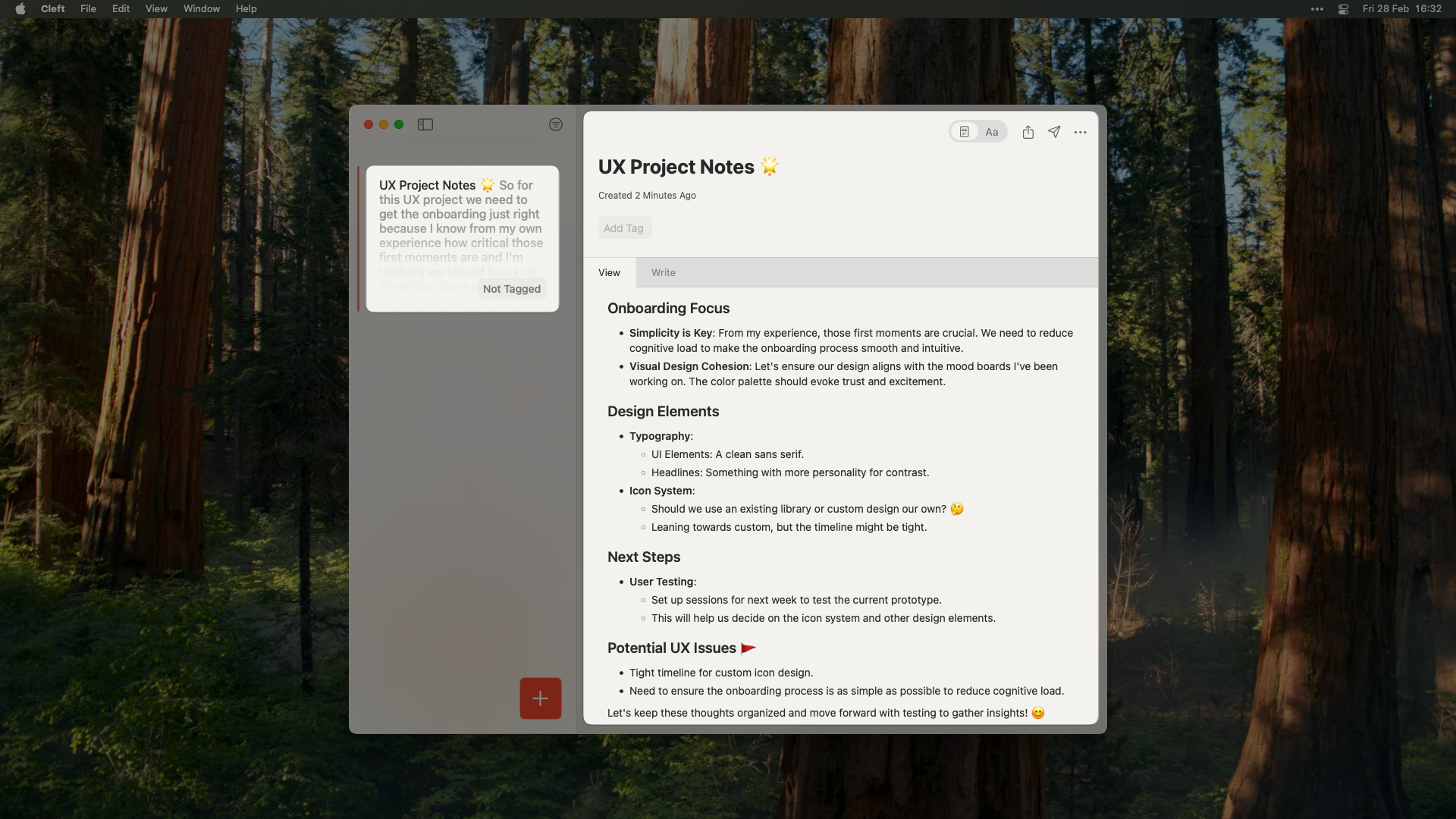
Quick Start
Launch Methods
- Spotlight: ⌘ + Space, type “Cleft”
- Dock: Click Cleft icon
- Launchpad: Find in applications
- Menu Bar: Optional menu bar icon
Essential Shortcuts
⌘ + N- New voice note⌘ + Shift + N- New text note⌘ + R- Start/stop recording⌘ + S- Save note⌘ + F- Search⌘ + ,- Preferences⌘ + 1/2/3- Switch views⌘ + W- Close window
Interface Layout
Three-Panel Design
-
Sidebar (collapsible with ⌘ + Option + S)
- Notes list
- Folders
- Tags
- Search
-
Editor (main area)
- Active note
- Formatting toolbar
- Recording controls
-
Inspector (toggle with ⌘ + Option + I)
- Note details
- Metadata
- Share options
Recording on Mac
1
Start Recording
Three ways to begin: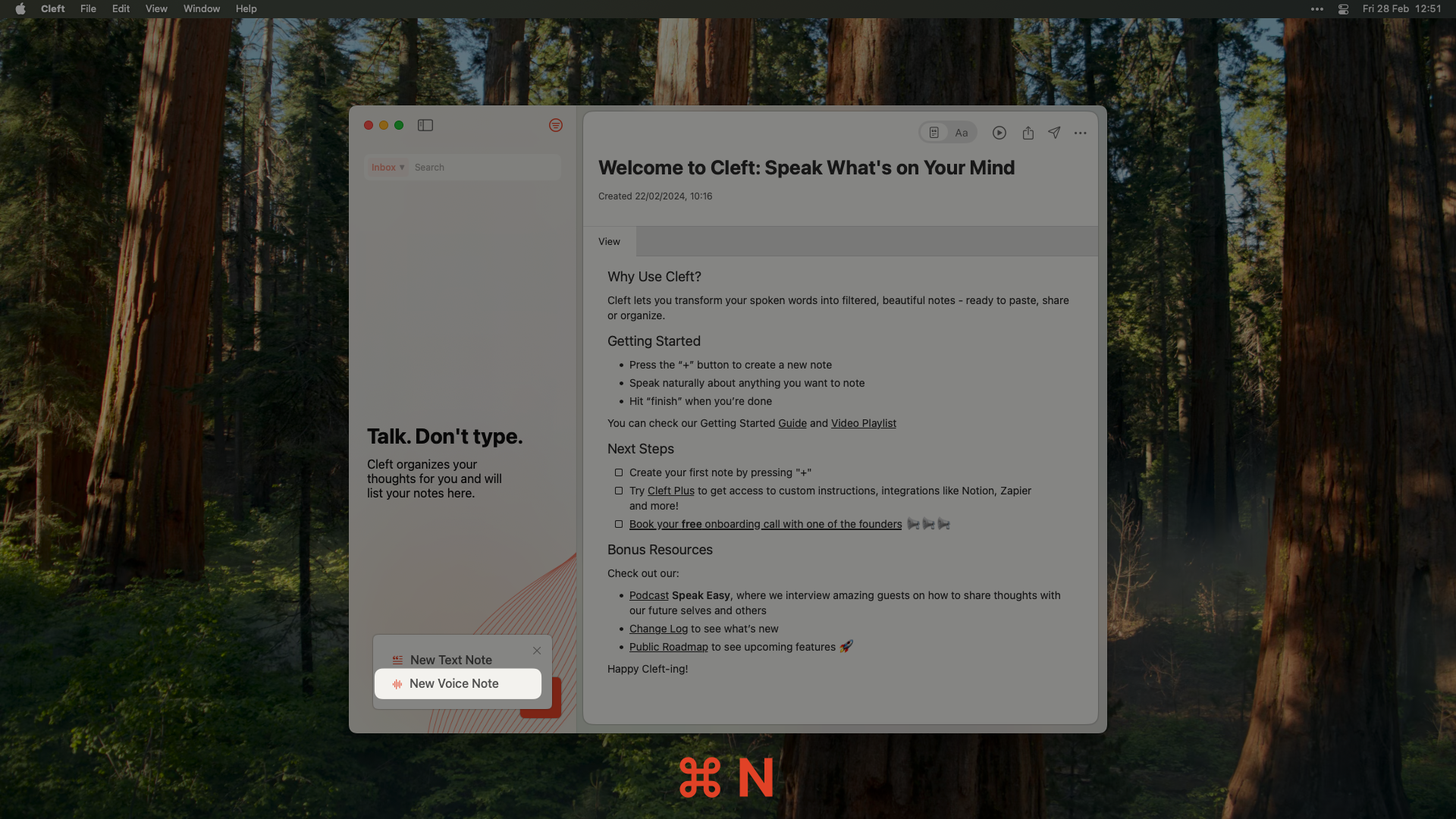
- Click + button in toolbar
- Press ⌘ + N
- Menu Bar → File → New Voice Note
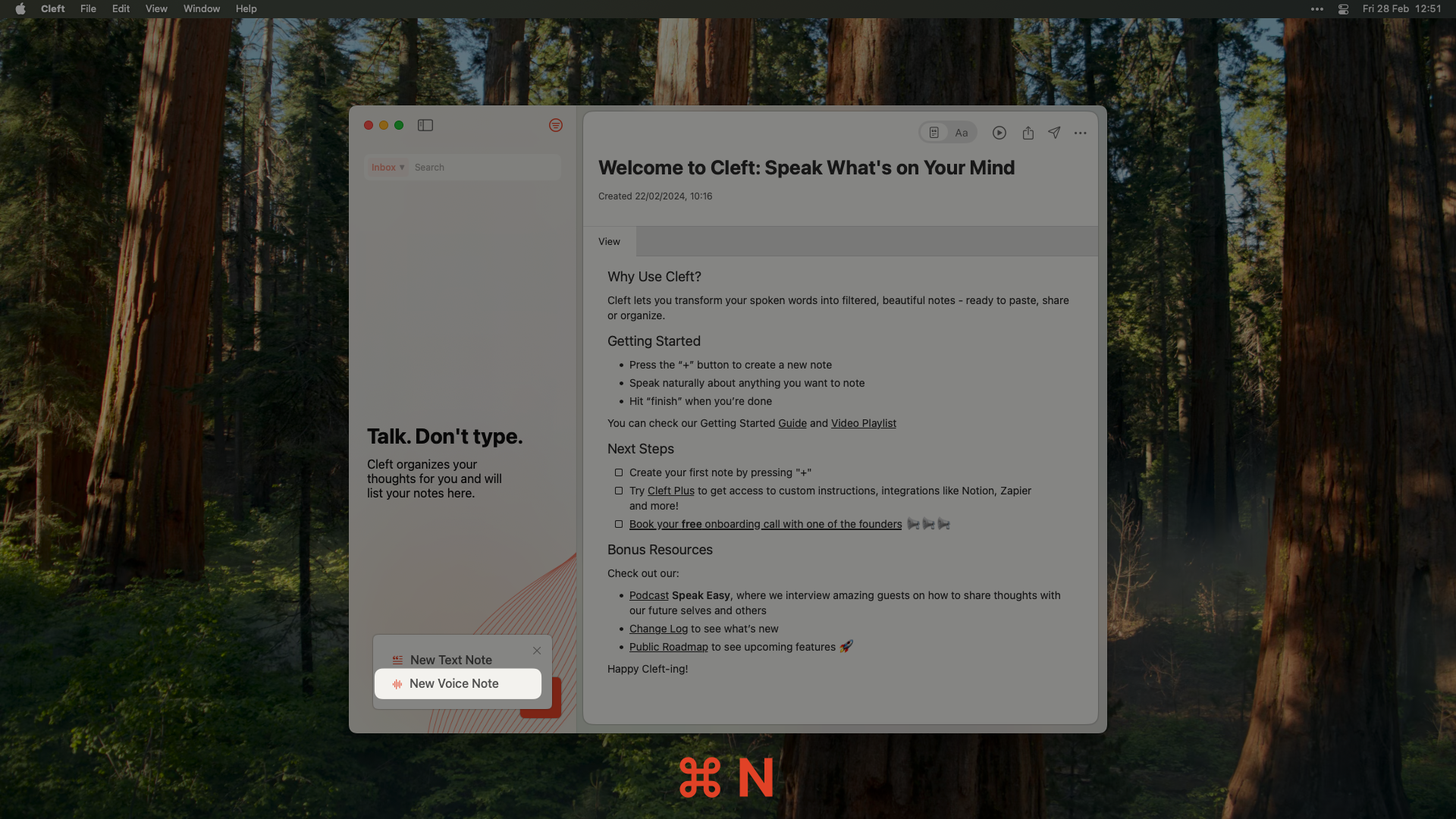
2
Monitor Recording
Desktop advantages: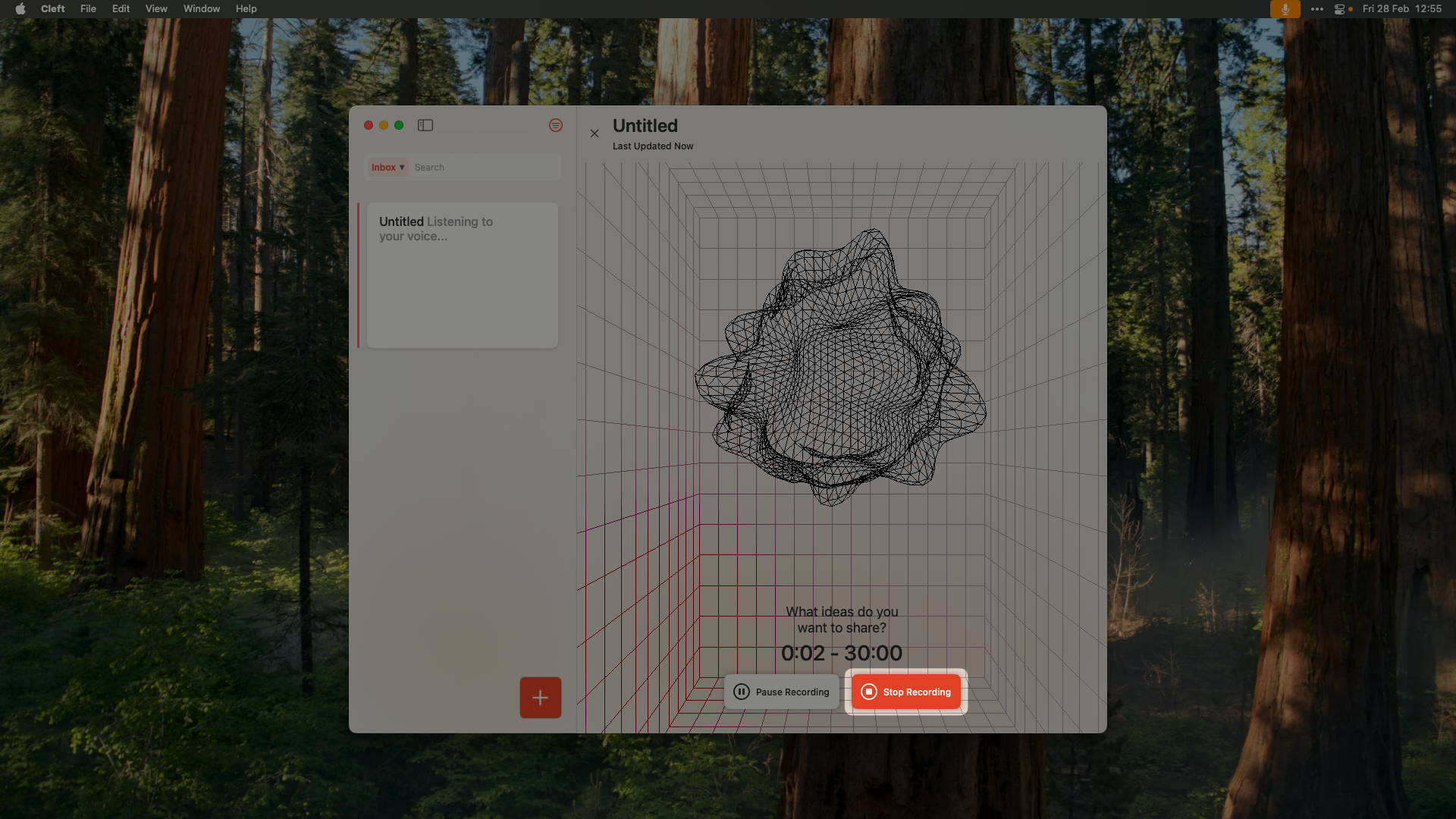
- Large waveform display
- Real-time level meters
- Time elapsed counter
- Pause/resume controls
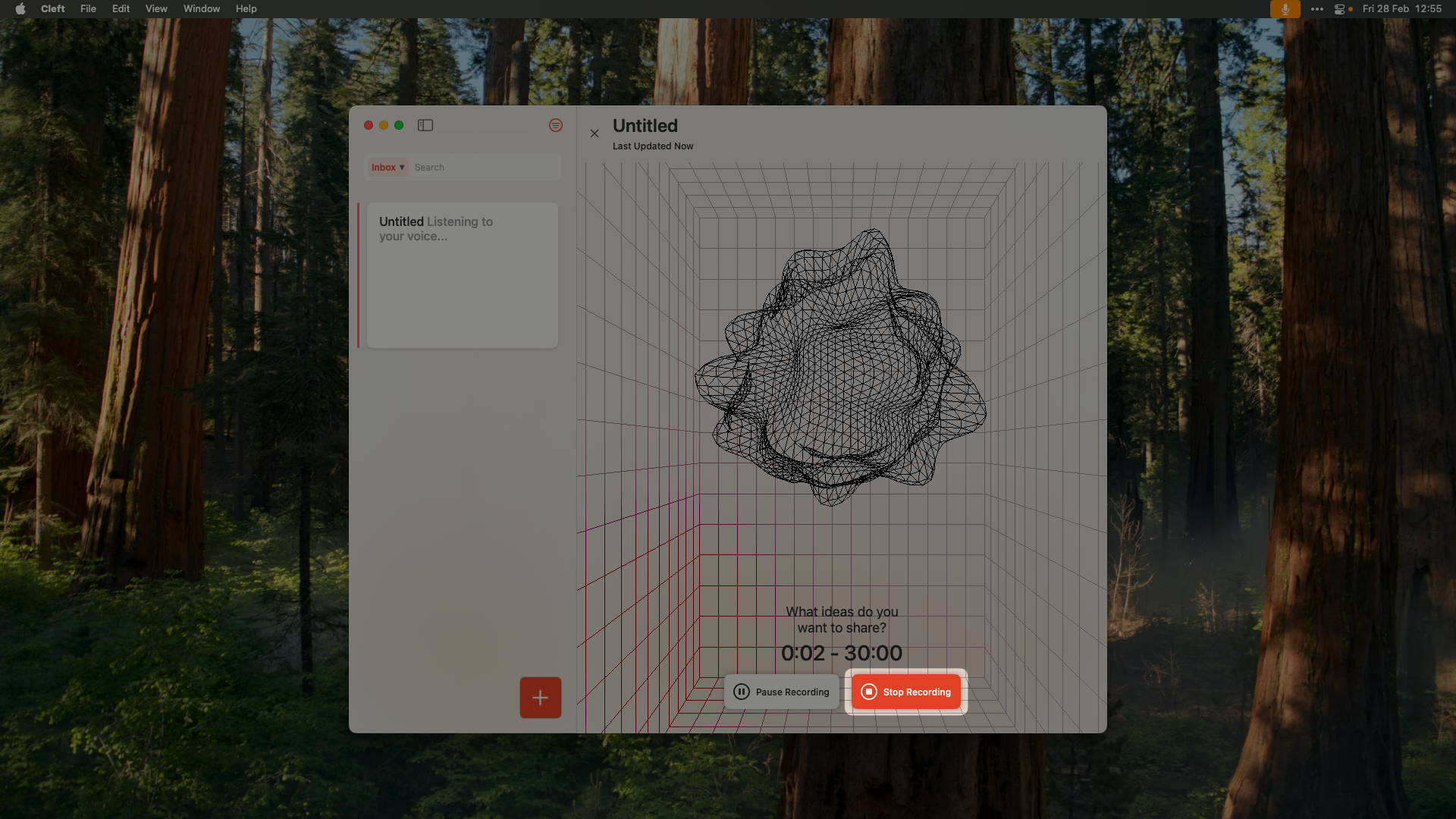
3
Process & Edit
After recording: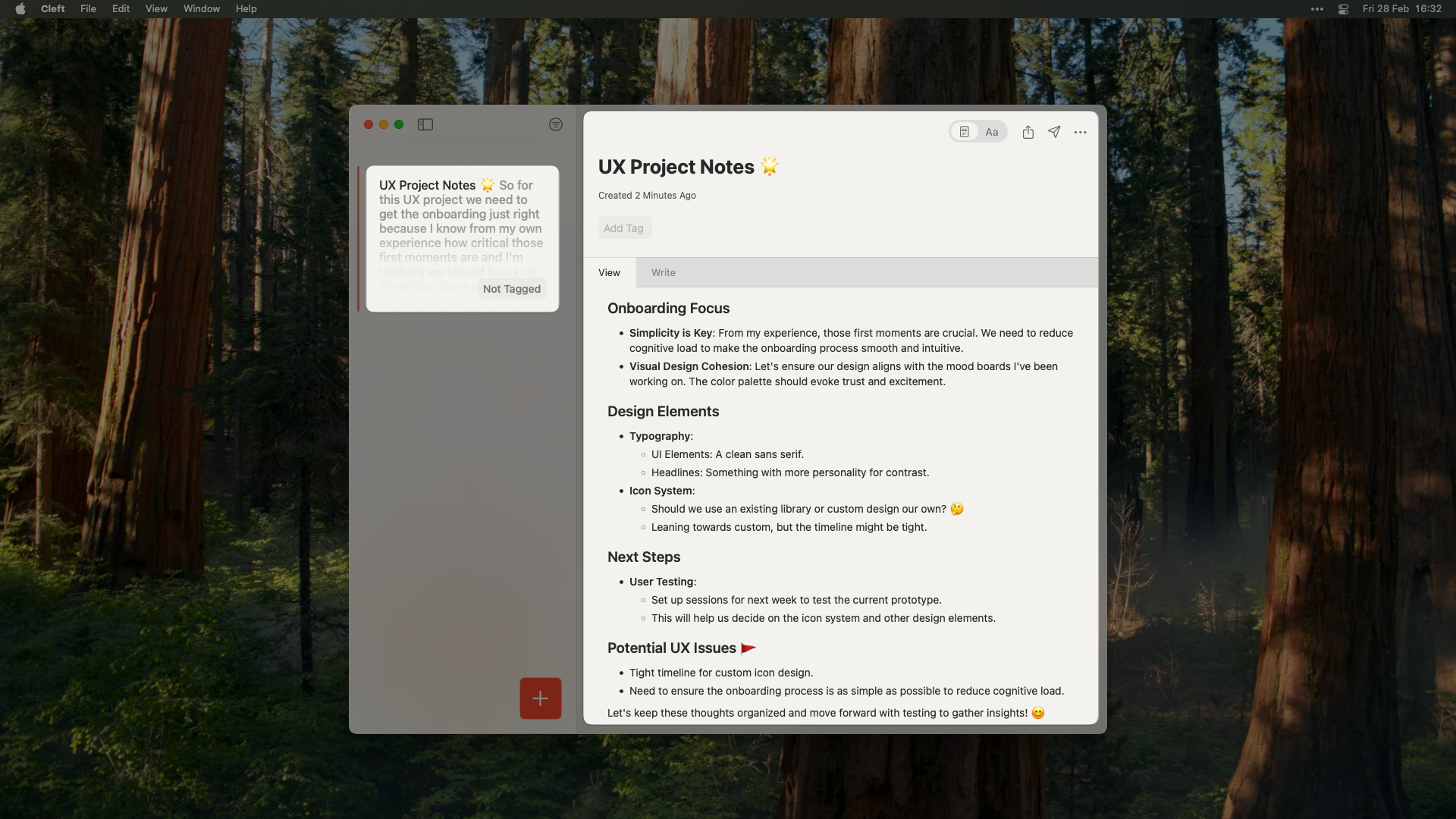
- Instant transcription
- AI processing
- Full editing capabilities
- Export options
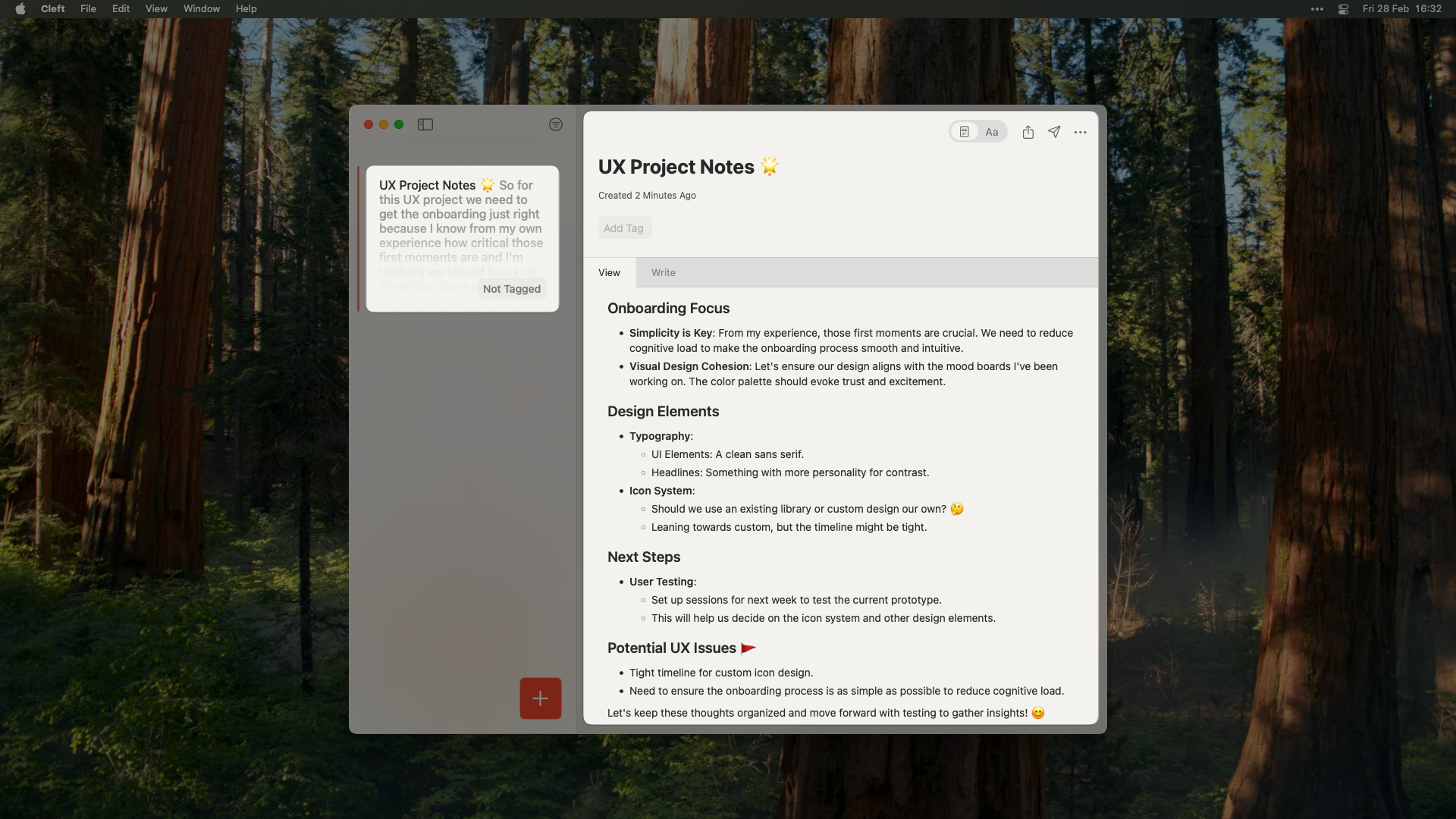
Desktop Features
Menu Bar Access
Quick access without switching apps
Multiple Windows
Open notes in separate windows
Local Folder Sync
Save notes to a folder on your Mac (Plus)
Shortcuts & Automation
Automate with AppleScript and Shortcuts
Advanced Keyboard Control
Navigation
- ⌘ + ↑/↓: Navigate notes list
- ⌘ + [/]: Previous/next note
- ⌘ + Shift + [/]: First/last note
- Tab/Shift + Tab: Move between panels
- Space: Quick Look preview
Editing
- ⌘ + B/I/U: Bold/Italic/Underline
- ⌘ + K: Insert link
- ⌘ + Shift + L: Create list
- ⌘ + ]: Indent
- ⌘ + [: Outdent
Window Management
- ⌘ + M: Minimize
- ⌘ + Option + F: Full screen
- ⌘ + `: Cycle windows
- ⌘ + T: New tab (if enabled)
Audio Configuration
Input Devices
Input Devices
Configure in Settings → Audio:
- Built-in Microphone: Default, good quality
- External USB Mic: Professional recording
- Audio Interface: Studio-quality input
- AirPods/Bluetooth: Wireless convenience
Audio Quality
Audio Quality
Adjust recording quality:
- Standard: 44.1kHz, good for most uses
- High: 48kHz, professional quality
- Custom: Set sample rate and bit depth
Input Monitoring
Input Monitoring
Real-time audio feedback:
- Level meters in toolbar
- Clipping warnings
- Background noise indicator
- Voice activity detection
Integration with macOS
System Integration
- Spotlight: Search notes system-wide
- Quick Look: Preview notes in Finder
- Services Menu: Send to Cleft from any app
- Share Sheet: Export to other apps
- Handoff: Continue on iOS devices
App Integration
Custom workflows for quick capture
Direct sync to your vault (Plus)
Automate complex workflows
Professional Workflows
Meeting Notes
- Pre-meeting: Create note with agenda
- During: ⌘ + N to start recording
- Multi-window: Keep reference materials open
- Post-meeting: Export to team tools
Content Creation
- Research phase: Multiple notes open
- Outline mode: Drag to reorder
- Draft writing: Merge related notes
- Export: Markdown for publishing
Daily Journaling
- Morning: Quick thoughts capture
- Throughout day: Append to daily note
- Evening: Review and organize
- Archive: Auto-organize by date
Window Management
Multiple Windows
- Open unlimited note windows
- Compare notes side-by-side
- Drag content between windows
- Independent window settings
Full Screen Mode
Perfect for focused work:- ⌘ + Control + F to enter
- Swipe between full-screen apps
- Split View with other apps
- Escape to exit
Performance Optimization
Optimize for Mac:
- Grant full microphone permissions
- Enable GPU acceleration (Settings)
- Keep 5GB free for smooth operation
- Use external SSD for large libraries
- Regular cleanup of old recordings
Troubleshooting
Menu Bar Features
Quick Actions
Right-click menu bar icon:- New note (voice/text)
- Recent notes
- Search
- Preferences
- Recording status
Mini Window
Option-click for mini recorder:- Floating window
- Always on top
- Minimal interface
- Quick capture mode
Customization
Preferences (⌘ + ,)
- General: Startup, updates, defaults
- Recording: Audio settings, quality
- Editor: Font, colors, formatting
- Shortcuts: Customize all shortcuts
- Integrations: Connect services
- Advanced: Debug, reset, logs
Themes
- Light/Dark/Auto
- Custom accent colors
- Editor themes
- Icon sets
