Cleft for iPad: Transform your iPad into a powerful thought-capture workstation with enhanced screen real estate and multitasking capabilities.
Overview
Cleft on iPad combines the mobility of iOS with the productivity of a larger screen. Perfect for meetings, research sessions, and creative work where you need to see more and do more.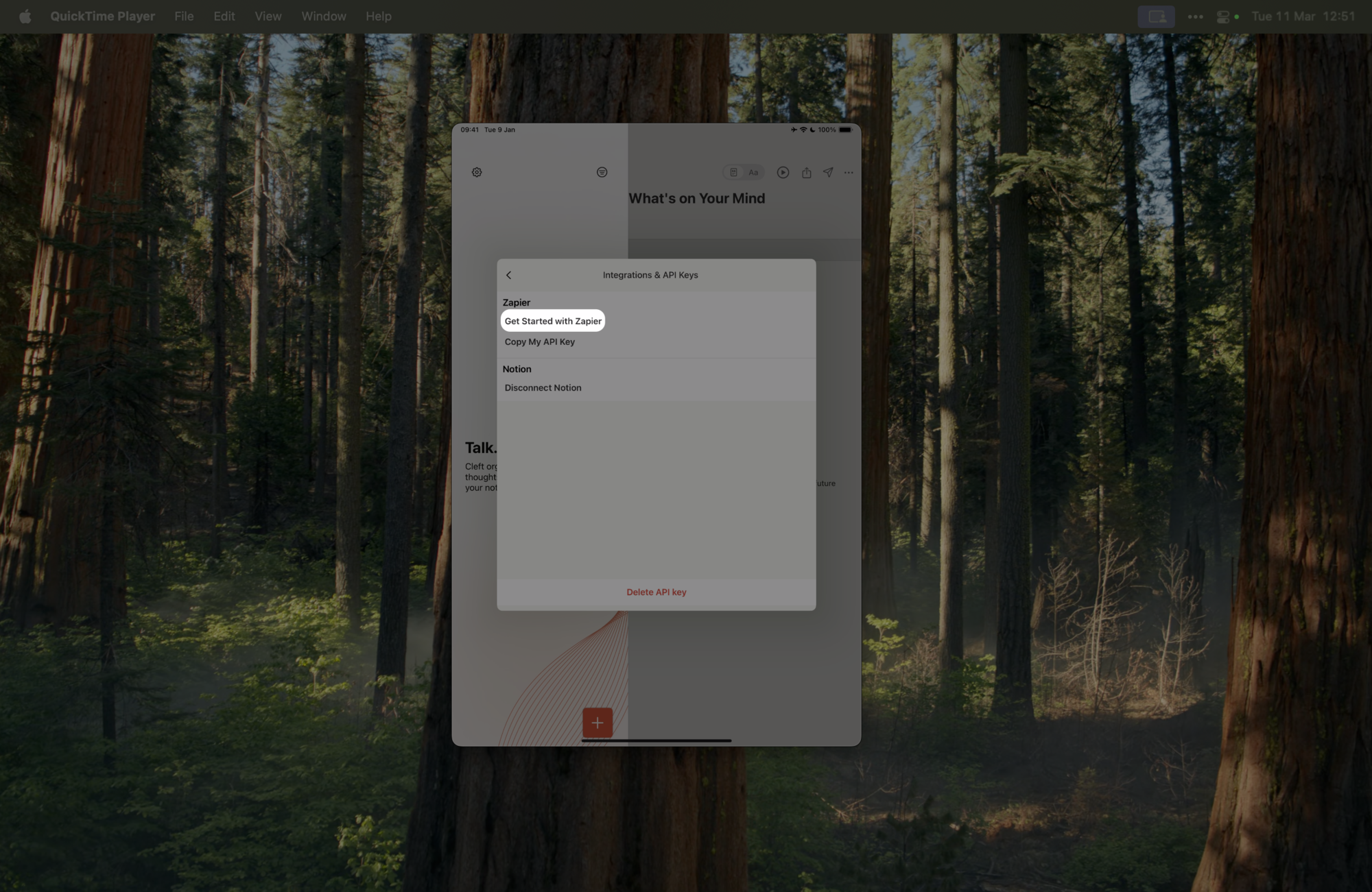
iPad-Optimized Experience
v1.10 Features on iPad
- Spotlight Search - Find notes instantly from anywhere
- Live Transcription - Watch words appear as you speak
- Enhanced Apple Watch Support - Record notes directly from your wrist
- 2x Faster Performance - Everything’s snappier with our improved Whisper model
Enhanced Interface
- Larger screen for easier reading and editing
- Optimized layout that adapts to portrait and landscape
- More content visible at once compared to iPhone
- Better for longer recording sessions
iPad Advantages
Bigger Display
See more of your notes and navigate easier
Keyboard Support
Full external keyboard support for editing
Apple Pencil
Use Apple Pencil for text input when editing notes
Comfortable Recording
Better ergonomics for extended use
Keyboard Shortcuts
Pro Tip: Hold ⌘ key to see all available shortcuts in any screen
Essential Shortcuts
- ⌘ + N: New voice note
- ⌘ + Shift + N: New text note
- ⌘ + F: Search notes
- ⌘ + R: Start/stop recording
- ⌘ + S: Save current note
- ⌘ + ,: Open settings
- ⌘ + 1/2/3: Switch views
Navigation
- ⌘ + ↑/↓: Navigate notes
- ⌘ + [/]: Previous/next note
- Tab: Move between panels
- Esc: Close current panel
Recording on iPad
1
Multiple Recording Options
- Tap + button
- Press ⌘ + N
- Use Control Center
- Apple Pencil double-tap (if configured)
2
Enhanced Recording View
iPad shows more information while recording:
- Large waveform display
- Real-time transcription preview
- Recording statistics
- Quick access to settings
3
Focus on Recording
- Larger screen means easier controls
- See more context while recording
- Better visibility of recording status
Apple Pencil Support
Apple Pencil works with Cleft for text input: When editing or creating text notes, you can use Apple Pencil with the standard iPadOS Scribble feature to write text that automatically converts to typed text. This is the same text input support available across all iPadOS apps.
iPad Workflows
Meeting Notes
- Place iPad on stand for stability
- Start recording with one tap
- Let Cleft capture everything
- Review and organize after
Study Sessions
- Use iPad for extended recording
- Take advantage of larger battery
- Edit notes with keyboard
- Export when complete
Creative Sessions
- Record brainstorming sessions
- Use Apple Pencil to annotate
- Organize ideas visually
- Share with team
iPad-Specific Features
External Keyboard
External Keyboard
Full Keyboard Support:
- All shortcuts work
- Tab navigation
- Arrow key controls
- Function keys for quick actions
File Management
File Management
Easy Export & Import:
- Export notes to Files app
- Share via standard iOS sharing
- Import audio files
- Organize in folders
Mouse & Trackpad
Mouse & Trackpad
Precision Control:
- Right-click context menus
- Gesture navigation
- Smooth scrolling
- Hover states for UI elements
Display Optimization
Portrait Mode
- Single column layout
- Full-height note view
- Floating action button
- Optimized for reading
Landscape Mode
- Wider view for notes
- Better keyboard positioning
- Persistent navigation
- Optimized for creation
Tips for iPad Recording
File Management
Enhanced Files app integration:- Quick Look support
- Share sheet extensions
- Batch export options
- iCloud Drive sync
Performance Optimization
Get the Best from iPad:
- Enable ProMotion for smooth scrolling (iPad Pro)
- Use 120Hz refresh rate when available
- Keep 2GB storage free for optimal performance
- Close unused apps in Stage Manager
- Update to latest iPadOS
